
The goal of cloudstoR is to simplify accessing data
stored on Cloudstor via
their WebDAV interface. You can use cloudstoR to download
or upload files, or check the contents of directories.
You can install from CRAN with:
install.packages("cloudstoR")Or install the development version from GitHub with:
# install.packages("devtools")
devtools::install_github("pdparker/cloudstoR")For additional support for the package, check the pkgdown site.
You will need your Cloudstor username and password. The password is
not the one you use to log on to Cloudstor. Instead you
need to use an app
password. cloudstoR provides an option to store these
credentials using keyring.
The first time you use a cloud_* function,
cloudstoR will prompt you to store your credentials
locally. You can choose not to do this by providing a username and
password for each function call.
library(cloudstoR)
my_data <- cloud_get(path = 'cloudstoR Tests/mydata1.csv',
username = cloudstor_username,
password = cloudstor_appPassword)To retrieve a list of files in a folder, use
cloud_list(). The path argument specifies the
folder to return.
cloud_list(path = 'cloudstoR Tests')
#> [1] "Another Folder/" "mydata1.csv" "mydata2.csv"To retrieve a file use cloud_get(), and provide the path
to the file with the path argument.
my_data <- cloud_get(path = 'cloudstoR Tests/mydata1.csv')
my_data
#> A B C
#> 1 3 10 8
#> 2 5 7 5
#> 3 5 7 10By default, cloudstoR will try to open the file using rio and return a
data.frame. The temporary version of the file is deleted once it is read
into memory. If you want to use a different package to open the file, or
you just want to download and keep the file without opening it, set
open_file = FALSE to return a file path instead.
my_path <- cloud_get(path = 'cloudstoR Tests/mydata1.csv',
dest = "~/mydata1.csv",
open_file = FALSE)
file.exists(my_path)
#> [1] TRUETo upload a file, use cloud_put(). You need to provide
the path to the saved file (local_file), and the path to
save the file on Cloudstor (path). You can optionally
provide a name for the file (file_name), otherwise the file
name of the local file is used.
cloud_put(local_file = '~/datatosave.sav',
path = 'additional/path/to/folder',
file_name = 'mydata.sav',)If you don’t know the exact file path you want to follow, you can
find it with cloud_browse().
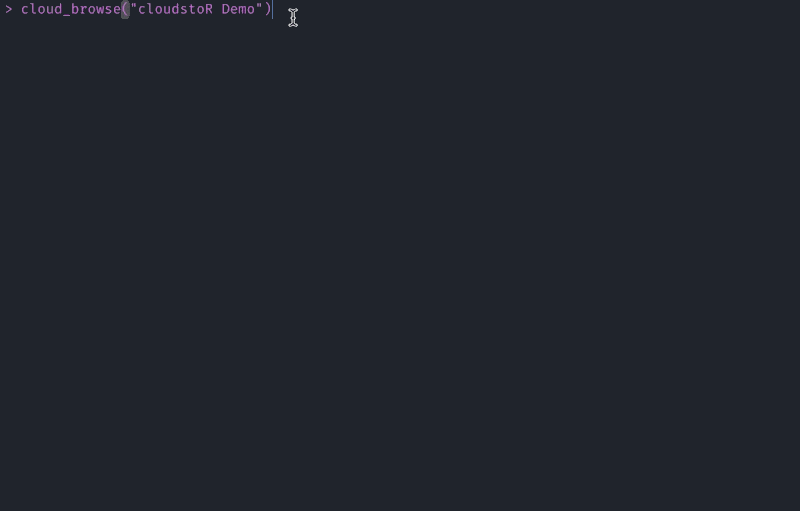
You can view meta-data for a file or folder with
cloud_meta(). This can be especially useful for checking if
a file has been modified.
cloud_meta(path = 'cloudstoR Tests/mydata1.csv')
#> file_name
#> 1 /plus/remote.php/webdav/cloudstoR Tests/mydata1.csv
#> tag file_modified file_size
#> 1 "9a2a8fdd58a6c2746cd65b7dace6115c" Sun, 16 Jan 2022 05:42:52 GMT 36If you need to delete your credentials (e.g., because you revoke your
app password), you can restore them by calling cloud_auth()
directly:
cloud_auth(reset_keys=TRUE)The default WebDAV address is
https://cloudstor.aarnet.edu.au/plus/remote.php/webdav/. If
your organisation uses a different address, you can set this globally at
the top of your script:
# Set the global WebDAV address
options(cloudstoR.cloud_address = "https:://my.webdav.address")
# Check the current value
getOption("cloudstoR.cloud_address")