

Apply Gov styled components and formats in shiny
This package provides some custom widgets to style your app like gov.uk. There are a variety of widgets available, including select, radio, checkboxes as well as styling for headers and footers.
To view details of gov.uk components please visit https://design-system.service.gov.uk/. Most components from https://design-system.service.gov.uk/components/ are available to use through this package.
Installation :
install.packages("shinyGovstyle")This is also available on conda
conda install r-shinygovstyleIf you want to make use of the development then
remotes::install_github("moj-analytical-services/shinyGovstyle")To use error and word count elements you will need to load useShinyjs from shinyjs in the UI:
shinyjs::useShinyjs()Create a gov style look to the page with a header, footer, font and
layout:

ui <- fluidPage(
#font(),
shinyGovstyle::header("Justice", "Prototype", logo="shinyGovstyle/images/moj_logo.png"),
gov_layout(size = "full",
tags$br(),
tags$br(),
tags$br(),
tags$br(),
tags$br()
),
footer(TRUE)
)
server <- function(input, output, session) {}Note: You can only use gov.uk font on service.gov.uk (see https://design-system.service.gov.uk/styles/typography/)
Add a banner to the header to state in beta or alpha :
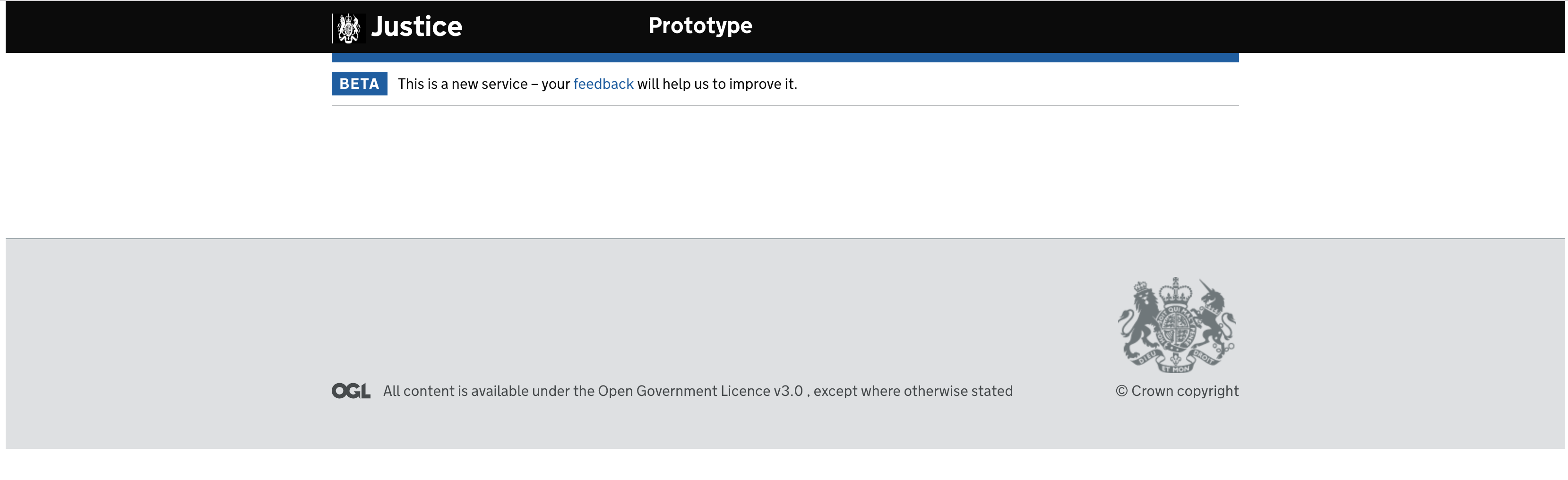
ui <- fluidPage(
shinyGovstyle::header("Justice", "Prototype", logo="shinyGovstyle/images/moj_logo.png"),
banner("banner", "beta", 'This is a new service – your <a class="govuk-link" href="#">feedback</a> will help us to improve it.'),
gov_layout(size = "full",
tags$br(),
tags$br(),
tags$br(),
tags$br(),
tags$br()
),
footer(TRUE)
)
server <- function(input, output, session) {}Create contents and subcontents links to sidebar to navigate page.
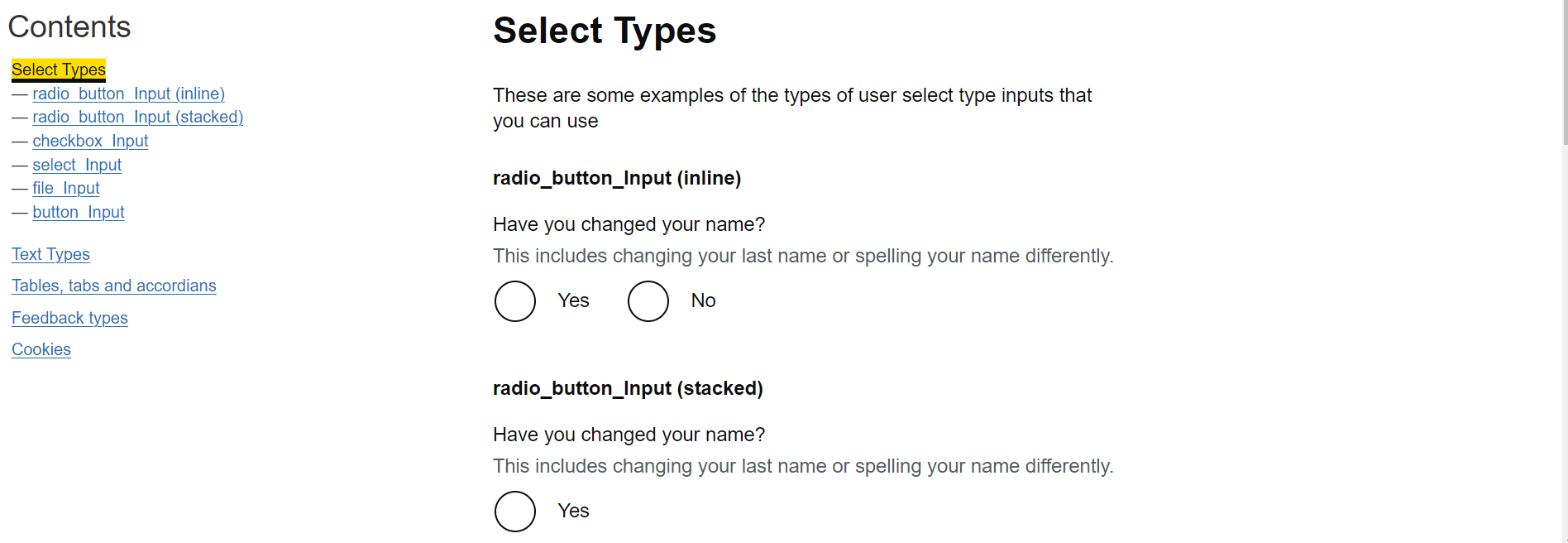
Important: contents_link() requires the following UI
structure to enable the js to work as it relies on the IDs for each
section to then point a users focus to. This can also be found in
run_example():
shiny::fluidpage(
shinygovstyle::header(
main_text = "example",
secondary_text = "user examples",
logo = "shinygovstyle/images/moj_logo.png"
),
gov_row(
shiny::column(
width = 3,
id = "nav", # DO NOT REMOVE ID
shiny::tags$div(
id = "govuk-contents-box", # DO NOT REMOVE ID
class = "govuk-contents-box", # DO NOT REMOVE CLASS
shiny::tags$h2("contents"),
# CONTENTS LINKS GO HERE
)
),
shiny::column(
width = 9,
id = "main-col", # DO NOT REMOVE ID
shiny::tabsetpanel(
type = "hidden",
id = "tab-container", # DO NOT REMOVE ID
# TAB PANELS GO HERE
)
)
)
)You can create a content links without subcontents links:
contents_link(
link_text = "Cookies",
input_id = "cookies_button") Or with subcontents links:
contents_link(
link_text = "Feedback types",
input_id = "feedback_types_button",
subcontents_text_list = c("tag_Input", "details"))If you use subcontents_text_list without specifying
subcontents_id_list then the subcontents links will
automatically link to shinyGovstyle::heading_text()
elements where the header label matches the
subcontents_text_list label.
Use subcontents_id_list to link a subcontents link to a
shinyGovstyle::heading_text() with a custom id
argument. The order needs to match that of
subcontents_text_list.
Add as a NA to your vector any subcontents links where
you still want to use the automatic link id for.
contents_link(
link_text = "Tables, tabs and accordions",
input_id = "tables_tabs_and_accordions_button",
subcontents_text_list = c("govTable", "govTabs", "button_Input"),
subcontents_id_list = c(NA, NA, "button_input_tables_tabs_accordions")
)Contents links will need a shiny::observeEvent() in the
server to switch between tabset panels.
ui <- shiny::fluidPage(
shinyGovstyle::header(
main_text = "Example",
secondary_text = "User Examples",
logo = "shinyGovstyle/images/moj_logo.png"
),
gov_row(
shiny::column(
width = 3,
id = "nav", # DO NOT REMOVE ID
shiny::tags$div( # DO NOT REMOVE DIV
shiny::tags$h2("Contents"),
contents_link(
"Tables, tabs and accordions",
"tables_tabs_and_accordions_button",
),
contents_link("Feedback types", "feedback_types_button"),
)
),
shiny::column(
width = 9,
id = "main_col", # DO NOT REMOVE ID
shiny::tabsetPanel(
type = "hidden",
id = "tab-container", # DO NOT REMOVE ID
shiny::tabPanel(
"Tables, tabs and accordions",
value = "tables_tabs_and_accordions",
gov_layout(size = "Tables, tabs and accordions",
heading_text("Tables, tabs and accordions", size = "l"))
),
shiny::tabPanel(
"Feedback Types",
value = "feedback_types",
gov_layout(size = "two-thirds",
heading_text("Feedback types", size = "l"))
),
)
)
)
)
server <- function(input, output, session) {
shiny::observeEvent(input$tables_tabs_and_accordions_button, {
shiny::updateTabsetPanel(session, "tab-container", selected = "tables_tabs_and_accordions")
})
shiny::observeEvent(input$feedback_types_button, {
shiny::updateTabsetPanel(session, "tab-container", selected = "feedback_types")
})
}
shiny::shinyApp(ui = ui, server = server)
}Subcontents links work automatically and do not need to a
shiny::observeEvent() in the server.
Use heading text to create headings.
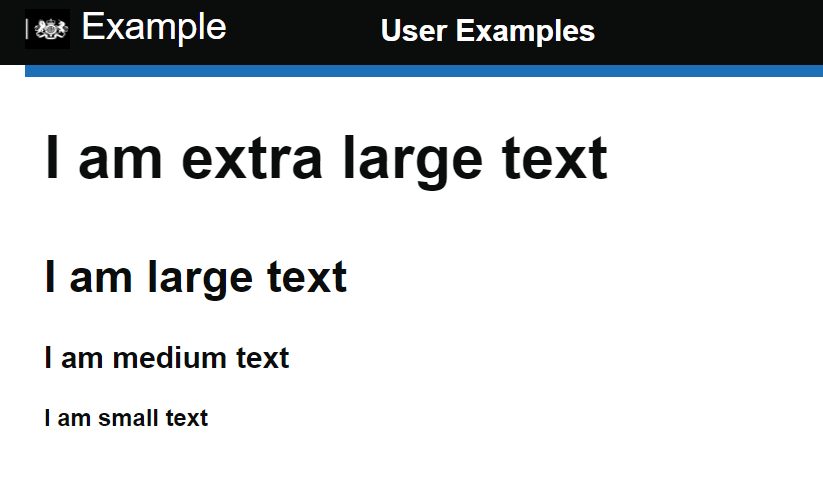
You can adjust the text size by setting size to ‘xl’,
‘l’, ‘m’, or ‘s’. size defaults to ‘xl’.
heading_text(text_input = "I am the default extra large text", size = "xl"),
heading_text(text_input = "I am large text", size = "l"),
heading_text(text_input = "I am medium text", size = "m"),
heading_text(text_input = "I am small text", size = "s")You can use id to create a custom id to link with
subcontents_id_list from
shinyGovstyle::contents_link. This can be helpful when you
have identically named headings.
heading_text(text_input = "I am the default extra large text", id = "custom_id")Create a gov style radio button :
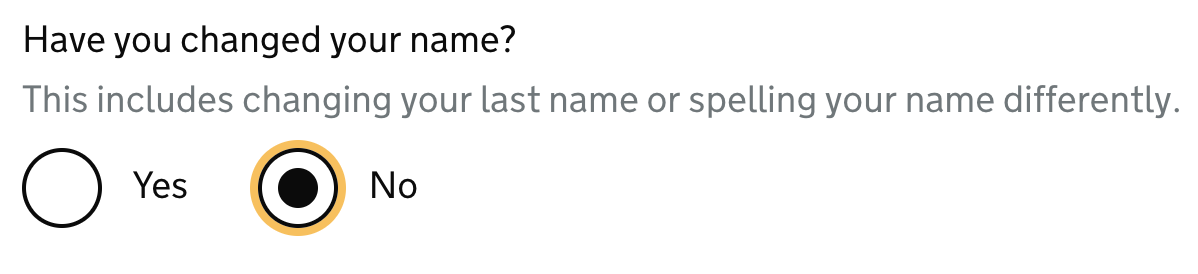
radio_button_Input(inputId = "name_changed", label = "Have you changed your name?",
choices= c("Yes", "No"), inline = TRUE,
hint_label = "This includes changing your last name or spelling your name differently.")Turn checkboxes into gov style ones :
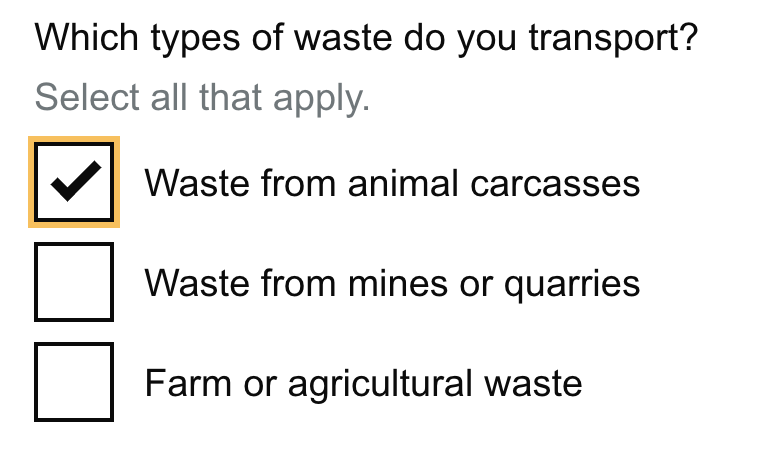
checkbox_Input(
inputId = "checkID",
cb_labels = c("Waste from animal carcasses", "Waste from mines or quarries", "Farm or agricultural waste"),
checkboxIds = c("op1", "op2", "op3"),
label = "Which types of waste do you transport?",
hint_label = "Select all that apply.")Note that you currently access the values separately through the inputIds you supply or all values through the main inputID.
Gov style button with different styles : 
shinyGovstyle::button_Input(inputId = "btn1", label = "default"),
shinyGovstyle::button_Input(inputId = "btn1", label = "start", type = "start"),
shinyGovstyle::button_Input(inputId = "btn1", label = "secondary", type = "secondary"),
shinyGovstyle::button_Input(inputId = "btn1", label = "warning", type = "warning")Gov style drop down select : 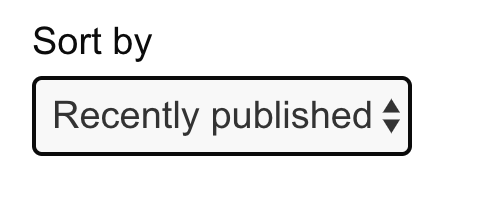
shinyGovstyle::select_Input(
inputId = "sorter",
label = "Sort by",
select_text = c("Recently published", "Recently updated", "Most views", "Most comments"),
select_value = c("published", "updated", "view", "comments"))Gov style date input : 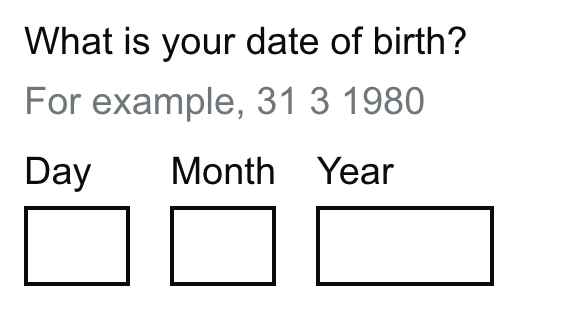
date_Input(
inputId = "date1",
label = "What is your date of birth?",
hint_label = "For example, 31 3 1980")Note that you currently access the individual values by adding an affix of _day, _month and _year or the full date in dd/mm/yy by using the inputID.
Gov style file input component : 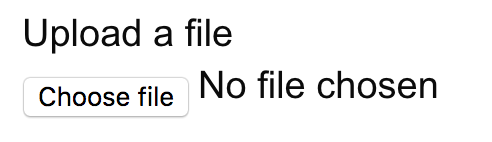
file_Input(inputId = "file1", label = "Upload a file")Gov style text input component : 
text_Input(inputId = "txt1", label = "Event name")Gov style text area input component : 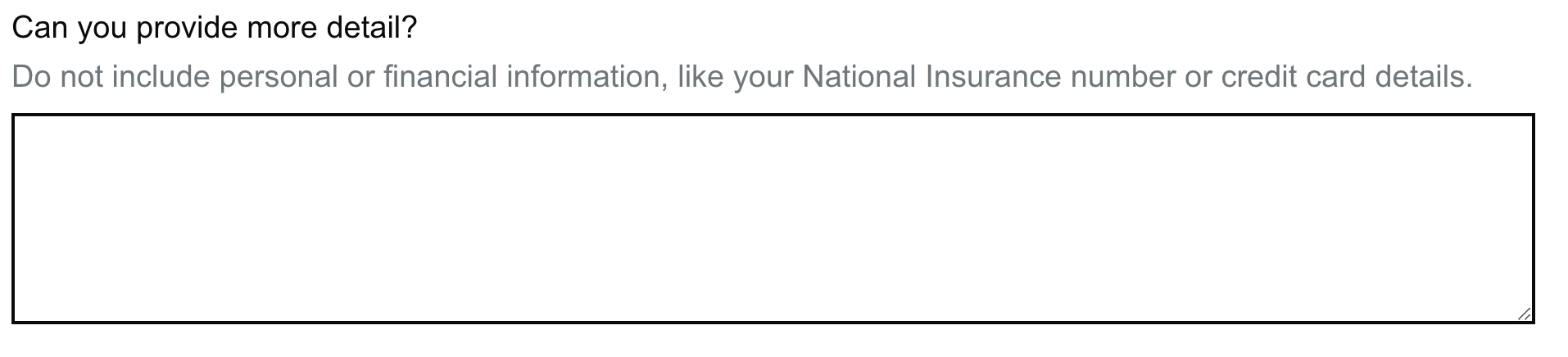
text_area_Input(
inputId = "text_area",
label = "Can you provide more detail?",
hint_label = "Do not include personal or financial information, like your National Insurance number or credit card details.")You can also add a word count to the options, which requires an
additional argument in the server : 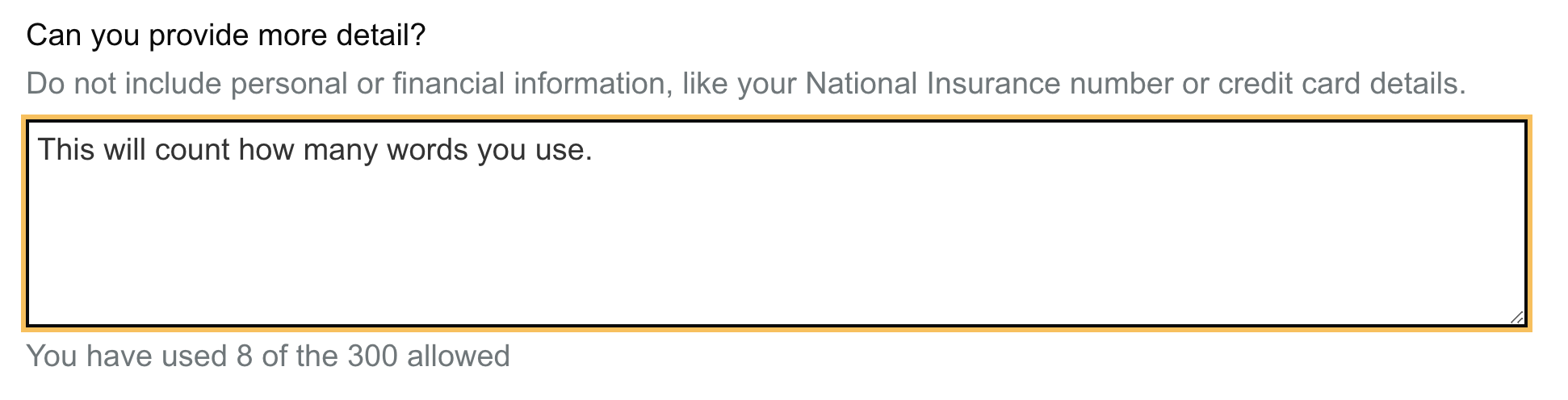
ui <- fluidPage(
shinyjs::useShinyjs(),
shinyGovstyle::header("Justice", "", logo="shinyGovstyle/images/moj_logo.png"),
gov_layout(size = "full",
text_area_Input(
inputId = "text_area",
label = "Can you provide more detail?",
hint_label = "Do not include personal or financial information, like
your National Insurance number or credit card details.",
word_limit = 300)
),
footer(TRUE)
)
# Define server logic required to draw a histogram
server <- function(input, output, session) {
observeEvent(input$text_area,
word_count(inputId = "text_area", input = input$text_area, word_limit = 300)
)
}Gov style warning component : 
warning_text(inputId = "warn", text = "You can be fined up to £5,000 if you do not register.")Gov style insert text component : 
insert_text(inputId = "insertId",
text = "It can take up to 8 weeks to register a lasting power of attorney
if there are no mistakes in the application.")Gov style details component : 
details(
inputId = "detID",
label = "Help with nationality",
help_text = "We need to know your nationality so we can work out which elections you’re
entitled to vote in. If you cannot provide your nationality, you’ll have to
send copies of identity documents through the post.")Gov style panel component : 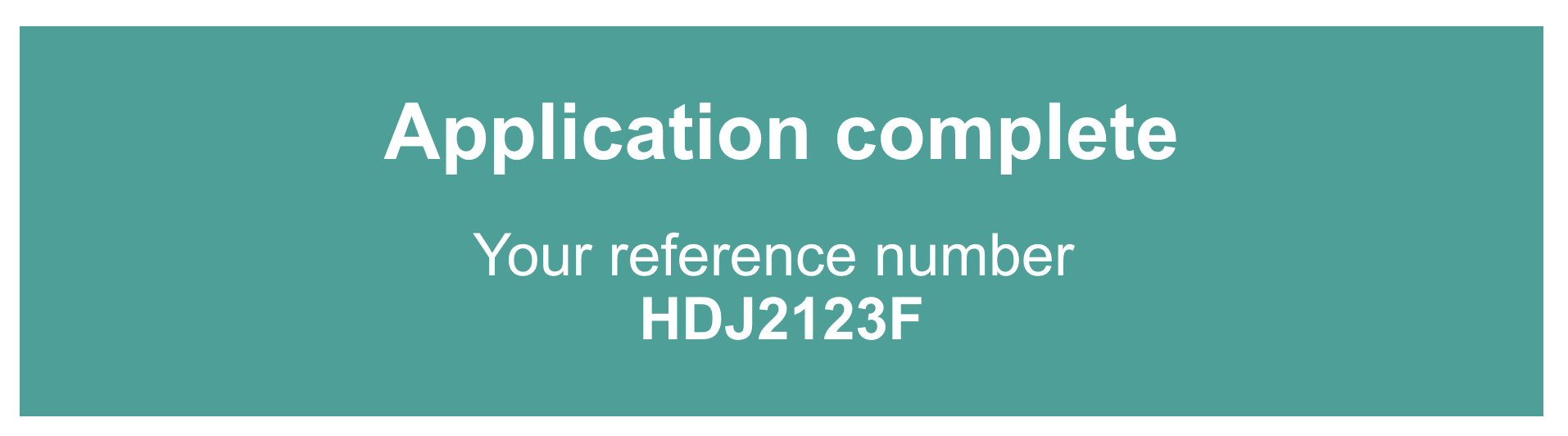
panel_output(
inputId = "panId",
main_text = "Application complete",
sub_text = "Your reference number <br> <strong>HDJ2123F</strong>")Gov style panel component : 
noti_banner(
"notId",
title_txt = "Important",
body_txt = Example text,
type = "standard"
)Gov style accordion component : 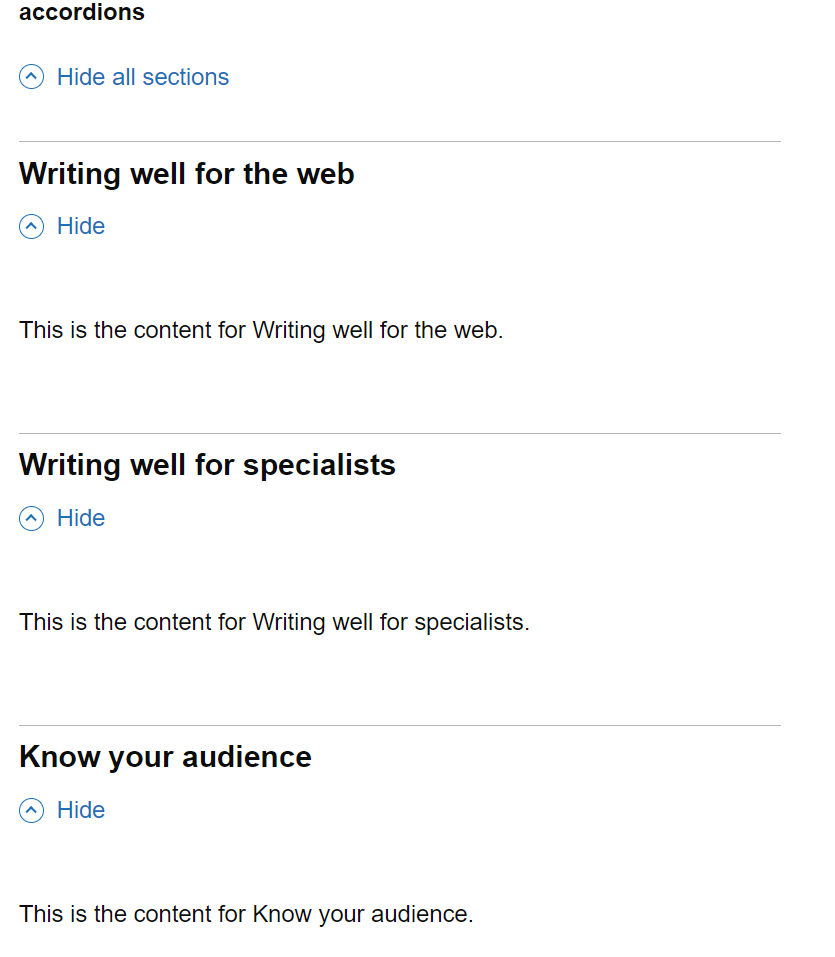
accordion(
"acc1",
c("Writing well for the web",
"Writing well for specialists",
"Know your audience",
"How people read"
),
c("This is the content for Writing well for the web.",
"This is the content for Writing well for specialists.",
"This is the content for Know your audience.",
"This is the content for How people read."
))Gov style table component : 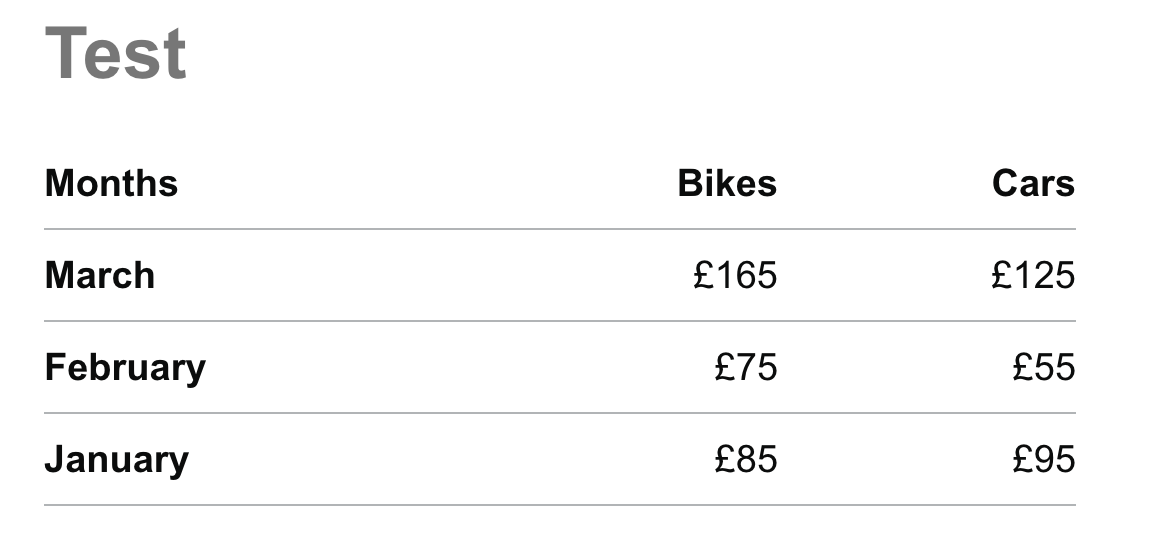
Months <- c("January", "February", "March")
Bikes <- c("£85", "£75", "£165")
Cars <- c("£95", "£55", "£125")
example_data <- data.frame(Months, Bikes, Cars)
shinyGovstyle::govTable(
"tab1", example_data, "Test", "l", num_col = c(2,3),
width_overwrite = c("one-half", "one-quarter", "one-quarter"))Gov style tabs component : 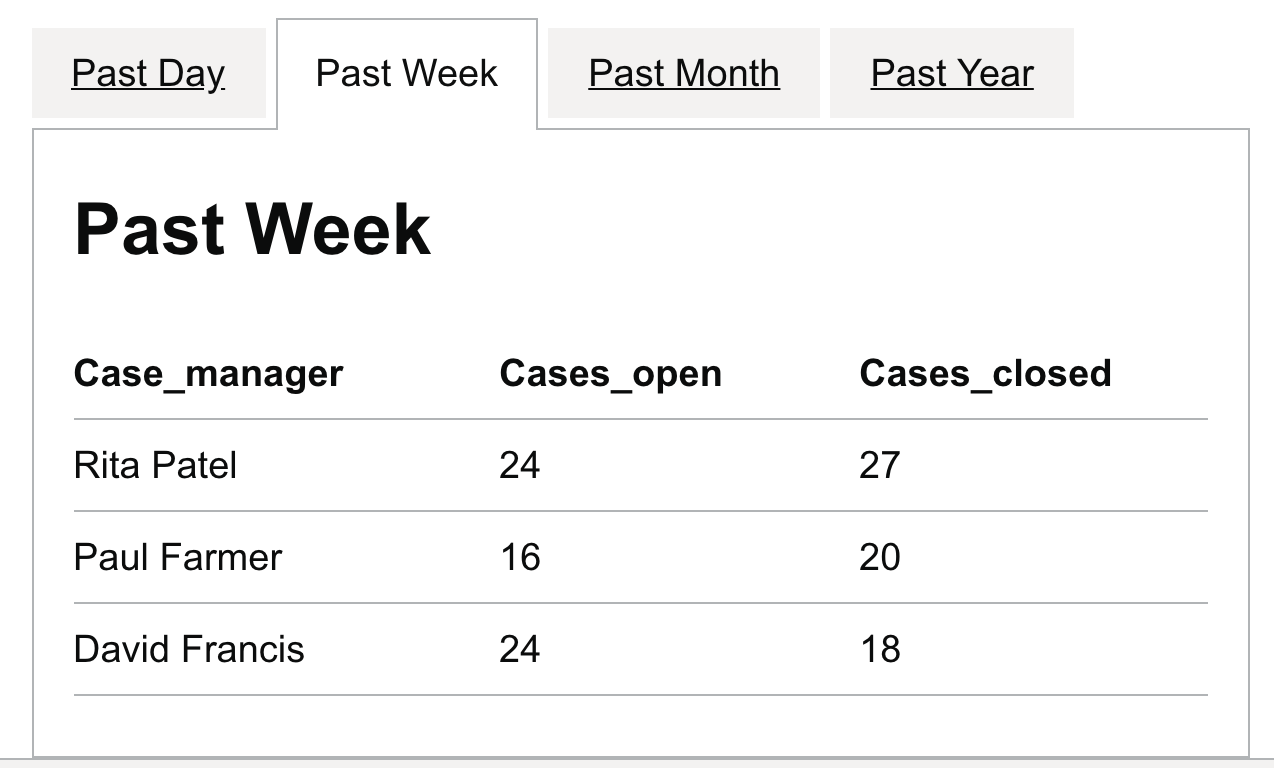
# Create an example dataset
tabs <- c(rep("Past Day", 3),
rep("Past Week", 3),
rep("Past Month", 3),
rep("Past Year", 3))
Case_manager <- rep(c("David Francis", "Paul Farmer", "Rita Patel"),4)
Cases_open <- c(3, 1, 2, 24, 16, 24, 98, 122, 126, 1380, 1129, 1539)
Cases_closed <- c(0, 0, 0, 18, 20, 27, 95, 131, 142, 1472, 1083, 1265)
data <- data.frame(tabs, Case_manager, Cases_open, Cases_closed)
ui <- fluidPage(
shinyGovstyle::header(
main_text = "Example",
secondary_text = "User Examples",
logo="shinyGovstyle/images/moj_logo.png"),
shinyGovstyle::gov_layout(size = "two-thirds",
shinyGovstyle::govTabs("tabsID", data, "tabs")),
shinyGovstyle::footer(full = TRUE)
)
server <- function(input, output, session) {}
shinyApp(ui = ui, server = server)Gov style summary list : 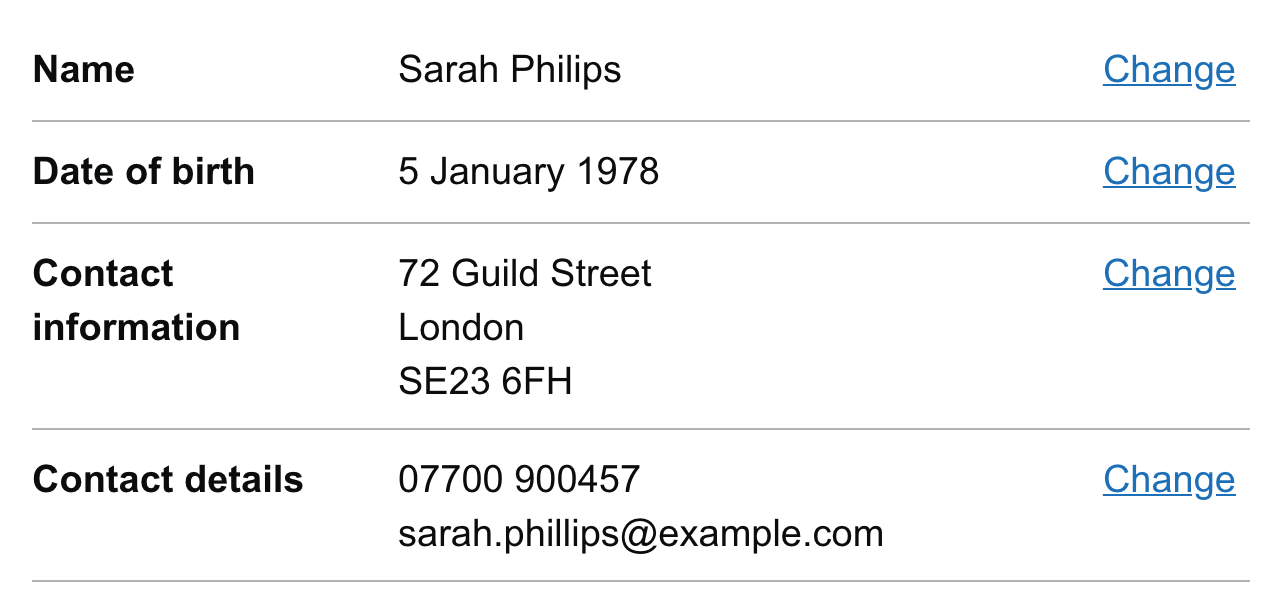
# Create an example dataset
headers <- c("Name", "Date of birth", "Contact information", "Contact details")
info <- c(
"Sarah Philips",
"5 January 1978",
"72 Guild Street <br> London <br> SE23 6FH",
"07700 900457 <br> sarah.phillips@example.com")
ui <- fluidPage(
shinyGovstyle::header(
main_text = "Example",
secondary_text = "User Examples",
logo="shinyGovstyle/images/moj_logo.png"),
shinyGovstyle::gov_layout(size = "two-thirds",
shinyGovstyle::gov_summary("sumID", headers, info, action = TRUE)),
shinyGovstyle::footer(full = TRUE)
)
server <- function(input, output, session) {}
shinyApp(ui = ui, server = server)Gov style cookie banner : 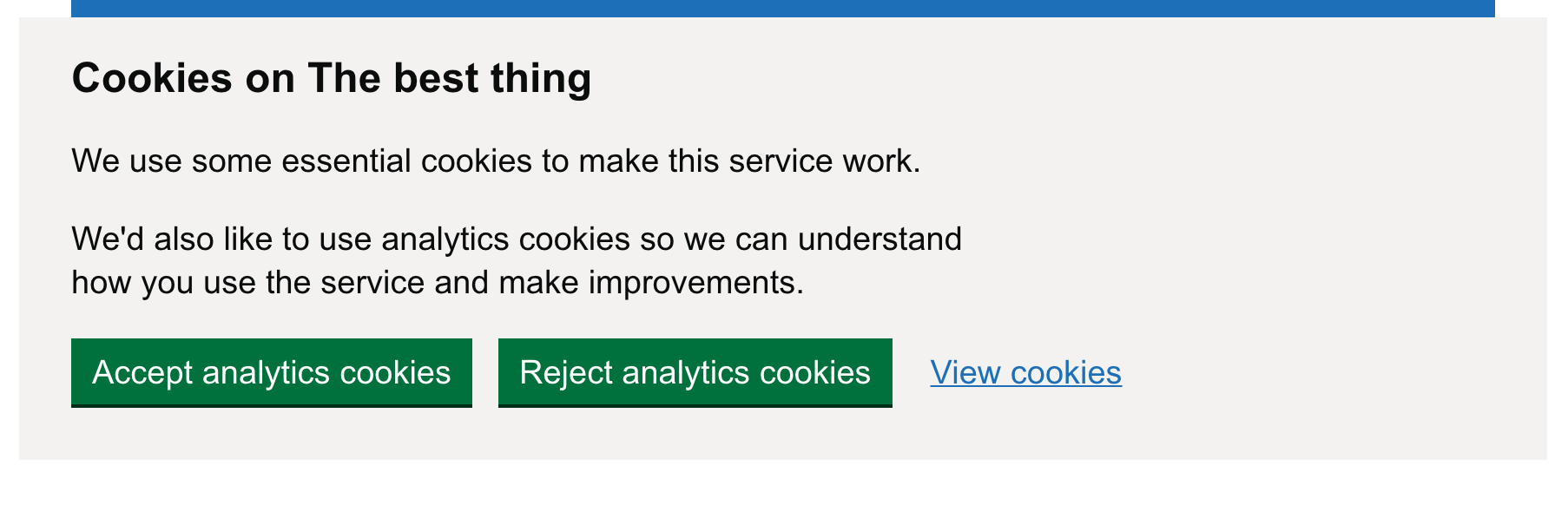
ui <- fluidPage(
shinyGovstyle::header(
main_text = "Example",
secondary_text = "User Examples",
logo="shinyGovstyle/images/moj_logo.png"),
#Needs shinyjs to work
shinyjs::useShinyjs(),
shinyGovstyle::cookieBanner("The best thing"),
shinyGovstyle::gov_layout(size = "two-thirds"),
shinyGovstyle::footer(full = TRUE)
)
server <- function(input, output, session) {
#Need these set of observeEvent to create a path through the cookie banner
observeEvent(input$cookieAccept, {
shinyjs::show(id = "cookieAcceptDiv")
shinyjs::hide(id = "cookieMain")
})
observeEvent(input$cookieReject, {
shinyjs::show(id = "cookieRejectDiv")
shinyjs::hide(id = "cookieMain")
})
observeEvent(input$hideAccept, {
shinyjs::toggle(id = "cookieDiv")
})
observeEvent(input$hideReject, {
shinyjs::toggle(id = "cookieDiv")
})
observeEvent(input$cookieLink, {
#Need to link here to where further info is located. You can
#updateTabsetPanel to have a cookie page for instance
})
}
shinyApp(ui = ui, server = server)Add a gov style tag component : 
tag_Input(inputId = "tag1", text = "Default"),
tag_Input(inputId = "tag2", text = "Grey", colour = "grey"),
tag_Input(inputId = "tag3", text = "Green", colour = "green"),
tag_Input(inputId = "tag4", text = "Turquoise", colour = "turquoise"),
tag_Input(inputId = "tag5", text = "Blue", colour = "blue"),
tag_Input(inputId = "tag6", text = "Light-blue", colour = "light-blue"),
tag_Input(inputId = "tag7", text = "Purple", colour = "purple"),
tag_Input(inputId = "tag8", text = "Pink", colour = "pink"),
tag_Input(inputId = "tag9", text = "Red", colour = "red"),
tag_Input(inputId = "tag10", text = "Orange", colour = "orange"),
tag_Input(inputId = "tag11", text = "Yellow", colour = "yellow")Add errors to components when not filled in correctly. Most
components have an option to add : 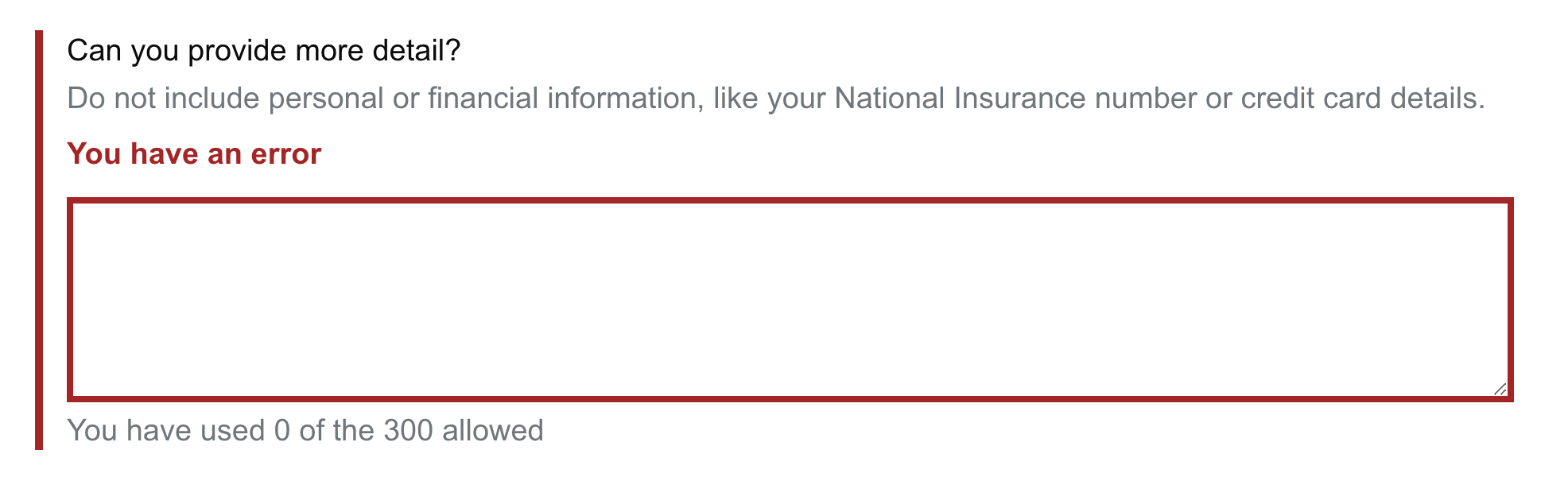
ui <- fluidPage(
shinyjs::useShinyjs(),
shinyGovstyle::header("Justice", "", logo="shinyGovstyle/images/moj_logo.png"),
gov_layout(size = "full",
text_area_Input(
"text_area",
"Can you provide more detail?",
"Do not include personal or financial information, like your National Insurance number or credit card details.",
word_limit = 300, error = TRUE, error_message = "Error"),
button_Input("btn1", "Toggle error")
),
footer(TRUE)
)
server <- function(input, output, session) {
err <<- FALSE
observeEvent(input$btn1,{
if (err) {
err <<- FALSE
error_off("text_area")
}
else {
err <<- TRUE
error_on("text_area", "You have an error")
}
}
)
}You can run an example dashboard. This is very rough and will be
improved. 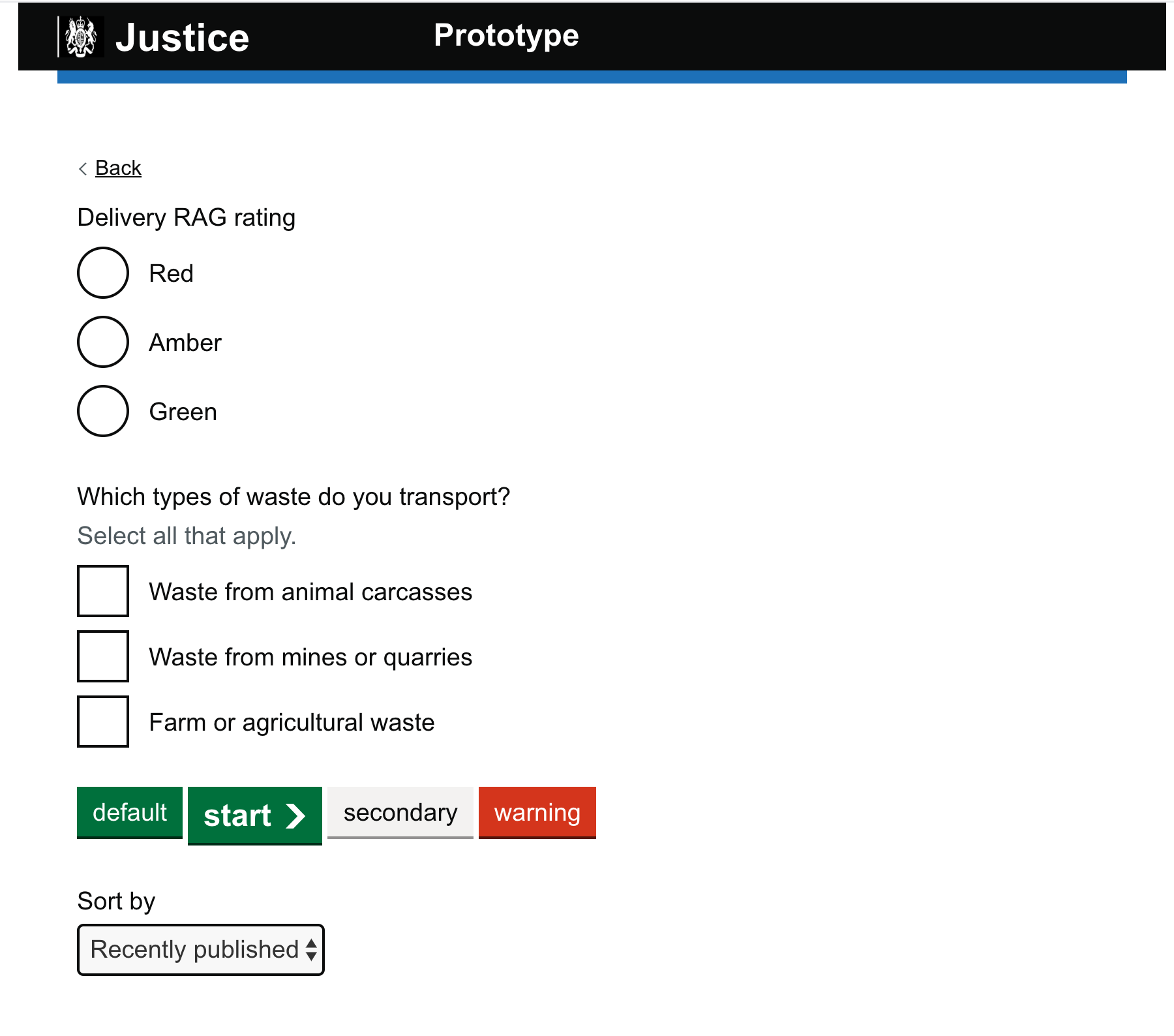
run_example()